Here's the sample table.
This is how the HTML table would look like in your website. You can choose a different theme. Scroll down to see the code.
Here's the HTML table code!
➡️ Copy the code and paste it in your website. You can test the HTML table code using our HTML Editor.
Enhance Your Website with the HTML Table Generator – With or Without CSS
Looking for an effortless way to create professional HTML tables? The HTML Table Generator is a powerful, free tool designed to streamline the table creation process for websites and blogs. Whether you need styled tables with CSS or prefer a basic HTML structure, this tool offers flexibility to match your requirements.
Save valuable time with pre-designed themes and customization options, allowing you to either select a ready-made template or craft your table from scratch with advanced styling choices. Once satisfied with your table's design, simply copy the auto-generated HTML and CSS code and embed it seamlessly into your website or blog, enhancing both functionality and user experience effortlessly.
🚀 Important Features of our HTML Table Generator.
1) Ease of Use:The tool is intuitive and user-friendly, making it simple to create tables without requiring coding expertise.
2) Customization Options:You can personalize the table by selecting the number of rows and columns, adjusting table width, and choosing colors for text, background, headers, and borders.
3) Pre-designed Themes:It offers themes like "Grape", which you can select to quickly style your table.
4) Border and Font Settings:Customize border styles, widths, and colors, and select fonts and font sizes for your table content.
5) CSS Code Generation:Along with the HTML code, the tool provides well-structured CSS to enhance the design and functionality of the table.
6) Preview Before Use:It lets you see how your table will appear before copying the code.
7) It a Free Tool:The generator is completely free to use, saving time and resources.
❓ How to use the Code?
Place the HTML table code inside the <body> section of your document. See this example.
Place the <style> tag and its contents inside the <head> section. Alternatively, you can keep the style in a separate CSS file.
💡 Tips to use "HTML Table Generator" tool Effectively.
These tips can help you maximize the tool's potential while ensuring your tables are visually appealing and functional.
• Plan Your Table Layout:Before using the tool, have a clear idea of the number of rows and columns you need, as well as the content you’ll include.
• Explore Pre-designed Themes:Save time by exploring the available themes like "Grape", to quickly style your table with appealing colors and formats.
• Customize Thoughtfully:Utilize the customization options for borders, colors, fonts, and sizes to match your website's design aesthetics while ensuring readability.
• Preview Before Finalizing:Take advantage of the preview feature to ensure the table looks exactly as you want before copying the code.
• Optimize for Accessibility:Include appropriate header tags and clear cell content to make the table accessible for all users, including those using screen readers.
• Use External CSS for Reusability:If you need the same style for multiple tables, save the CSS in an external file to maintain consistency and reduce redundancy.
• Test on Your Website:After embedding the code, test the table on your website or blog to confirm proper alignment, responsiveness, and design.
• Keep it Responsive:Set a percentage width for the table to ensure it adjusts well on different screen sizes and devices.
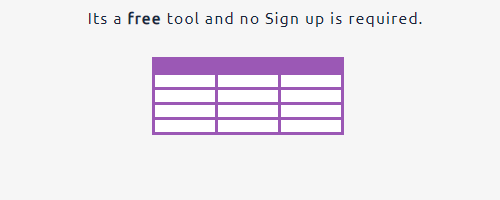
🛠️ Related Tools
🎲 Random Word Generator
Spark ideas with instantly generated words and phrases. Try our Random Word Generator.
📦 HTML and CSS Minifier
Compress HTML and inline CSS for speed and SEO. Try it here.
⚙️ Online JS Editor
Edit and refine your JavaScript before embedding. Open editor.
🚀 Hex to RGB Converter
Convert colors for cleaner, optimized HTML/CSS. Convert now.
🖼️ Crop Image Without Losing Quality
Optimize images alongside your HTML for faster load times. Resize here.
📝 My Fancy Notepad
Minimal writing space with just‑enough features. Write here.
🛠️ All Tools
Fast, browser‑based utilities for developers, designers, and creators — no sign‑up, no downloads. Go to All Tools.
