In this article, you'll learn how to use the HTML5 canvas properties along with JavaScript to easily rotate and save (download) an image to your computer. By following the steps provided, you can implement this functionality efficiently on your webpage.
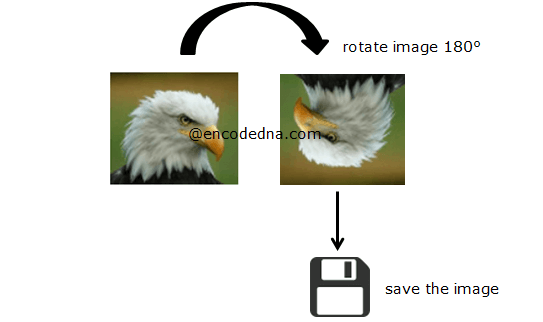
Note: I am using ES6 features in my example here.
<html>
<head>
<title>Rotate and Save image in JavaScript</title>
</head>
<body>
<p>Click the image to rotate 180 degrees and save</p>
<img src="../../images/theme/bald-eagle.png" id="myimage"
onclick="rotateImage();" alt="" />
</body>
<script>
let rotateImage = () => {
let img = new Image();
img.src = document.getElementById('myimage').src;
// Create a canvas object.
let canvas = document.createElement("canvas");
// Wait till the image is loaded.
img.onload = function(){
rotateImage();
saveImage(img.src.replace(/^.*[\\\/]/, ''));
}
let rotateImage = () => {
// Create canvas context.
let ctx = canvas.getContext("2d");
// Assign width and height.
canvas.width = img.width;
canvas.height = img.height;
ctx.translate(canvas.width / 2,canvas.height / 2);
// Rotate the image and draw it on the canvas.
// (I am not showing the canvas on the webpage.
ctx.rotate(Math.PI);
ctx.drawImage(img, -img.width / 2, -img.height / 2);
}
let saveImage = (img_name) => {
let a = document.createElement('a');
a.href = canvas.toDataURL("image/png");
a.download = img_name;
document.body.appendChild(a);
a.click();
}
}
</script>
</html>The above script will rotate an image 180 degrees. Here, I am using the rotate() method of the "canvas" element.
ctx.rotate (Math.PI);
or
ctx.rotate(180 * Math.PI / 180);
Using the rotate() method you can rotate a drawing or an element at a given angle. The method takes a parameter, which is a number for the angle in radians. Here, in my example, I am using Math.PI as the parameter to rotate the image 180 degrees (or upside down).
If you want to rotate at 90 degrees angle, simply divide the Pi by 2.
cts.rotate (Math.PI / 2);
or, you can try this method.
ctx.rotate(90 * Math.PI / 180);
Along with the rotate() method, I have also used few other canvas methods such as,
1) traslate() method to position the image on the canvas.
2) drawImage() method to finally draw the image on the canvas.
Once I have completed drawing the image on the canvas, I’ll save or download the image.
let saveImage = (img_name) => { }
Effortlessly add customizable text to any image using this free, user-friendly online tool, designed for privacy and convenience.
Add Text to an Image Quickly ➪
