➡️ Learn more about HTML embed element
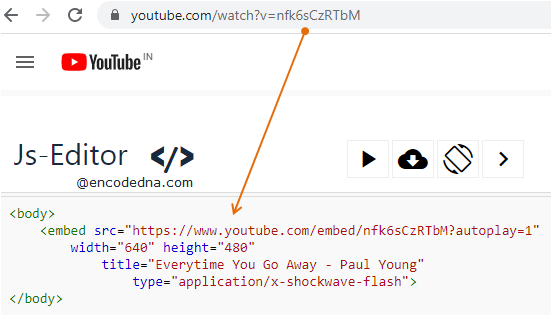
💡 You can embed your favorite YouTube videos on a web page using YouTube IFrame Player API. It is one of my favorite methods to embed videos.
Embed YouTube Video using <object> Element
One of the simplest methods to embed a YouTube video in a web page without iframe is by embedding the video using the HTML <object> tag.
Simply add the URL of the video to the <object> element's data property and set few other properties like width and height, and you are ready to go. See the below example
<body>
<object data='https://www.youtube.com/embed/nfk6sCzRTbM'
width='560px' height='315px'>
</object>
</body>Browser Support:
Chrome 39.0 - Yes | Firefox 34.0 - Yes | Internet Explorer 10 - Yes | Edge - Yes | Safari - Yes
The <object> element (in the above example) represents an external source. It’s a container. The source can be an image, URL, a plug-in application etc. In this example, it’s the video URL (the address of the YouTube video), which I have provided to the element using the data attribute. In-addition, I have used the "width" and "height" attributes.
Embed YouTube Video using <embed> Element
The <embed> element allows you to embed an external video URL. For example,
<embed src="https://www.youtube.com/embed/nfk6sCzRTbM?autoplay=1" width="640" height="480" title="Everytime You Go Away - Paul Young" type="application/x-shockwave-flash">
Browser Support:
Chrome 39.0 - Yes | Firefox 34.0 - Yes | Internet Explorer 10 - Yes | Edge - Yes | Safari - Yes
The src attribute is where you will provide the YouTube video URL. The type attribute has the MIME type, or the type of plug-in it requires to run the video. You must have Adobe Flash Player installed in your computer to see the video.
The video URL has a querystring named autuoplay whose value is 1. Set it to 0 if you do not want to auto-play the video.
Note: You must add the "title" attribute, as it helps readers to understand what is contains. Since, the videos might take some time to load and run.
Now, in case you do not have Adobe Flash installed, you can remove the type attribute and see the video. Like this...
<body>
<embed src="https://www.youtube.com/embed/nfk6sCzRTbM?autoplay=1"
width="560" height="315" title="Everytime You Go Away - Paul Young">
</body>There are plenty of options for you to embed your favorite YouTube video on a web page without using iframe. However, I would still recommend using the iframe method like the YouTube IFrame Player API, since it is designed specifically to run YouTube videos efficiently and has many useful features such as, autoplay, more controls, you can loop the video, mute sound and run video automatically and many more.
Do not rely completely on <embed> element, since many modern browsers have "deprecated" support for a plug-in.
