👉 If you're new to ASP.NET Web Services, I suggest exploring some introductory examples. Likewise, if you're unfamiliar with the Google Charts API, it's a good idea to start with for a solid foundation.
So, lets create a Line chart (or a curved chart) using Google Charts tool by linking the chart to a table in SQL Server.
Note: I am assuming that you know SQL Server and have access to SQL Server Management Studio.
In-addition, you should also have some knowledge of Asp.Net Web Service.
CREATE TABLE dbo.Books_Annual_Sales(
Month varchar(50) NULL,
SalesFigure int NULL
) ON PRIMARYTable dbo.Books_Annual_Sales has two columns, the Month and SalesFigure. The chart will show monthly sales figure for an entire year. This is enough for the Line chart example.
Now add some data into the table.
INSERT [dbo].[Books_Annual_Sales] ([Month], [SalesFigure]) VALUES ('JAN', 21) INSERT [dbo].[Books_Annual_Sales] ([Month], [SalesFigure]) VALUES ('FEB', 56) INSERT [dbo].[Books_Annual_Sales] ([Month], [SalesFigure]) VALUES ('MAR', 4) INSERT [dbo].[Books_Annual_Sales] ([Month], [SalesFigure]) VALUES ('APR', 61) INSERT [dbo].[Books_Annual_Sales] ([Month], [SalesFigure]) VALUES ('MAY', 45) INSERT [dbo].[Books_Annual_Sales] ([Month], [SalesFigure]) VALUES ('JUN', 56) INSERT [dbo].[Books_Annual_Sales] ([Month], [SalesFigure]) VALUES ('JUL', 12) INSERT [dbo].[Books_Annual_Sales] ([Month], [SalesFigure]) VALUES ('AUG', 31) INSERT [dbo].[Books_Annual_Sales] ([Month], [SalesFigure]) VALUES ('SEP', 37) INSERT [dbo].[Books_Annual_Sales] ([Month], [SalesFigure]) VALUES ('OCT', 42) INSERT [dbo].[Books_Annual_Sales] ([Month], [SalesFigure]) VALUES ('NOV', 11) INSERT [dbo].[Books_Annual_Sales] ([Month], [SalesFigure]) VALUES ('DEC', 15)
Now, let’s create a Web Service and link it to the SQL Server database.
The web service is simple and has a single method named Annual_Sales(). It doesn’t take any parameter. This method is called from the web page (where you’ll have the chart) using Ajax.
using System;
using System.Collections.Generic;
using System.Linq;
using System.Web;
using System.Web.Services;
using System.Data.SqlClient;
[System.Web.Script.Services.ScriptService()]
public class WebService : System.Web.Services.WebService
{
public class Sales_Figures
{
public string Month;
public int SalesFigure;
}
[WebMethod]
public List<Sales_Figures> Annual_Sales()
{
List<Sales_Figures> lstSales = new List<Sales_Figures>();
string sConnString = "Data Source=DNA;Persist Security Info=False;" +
"Initial Catalog=DNA_Classified;User Id=sa;Password=;Connect Timeout=30;";
SqlConnection myConn = new SqlConnection(sConnString);
SqlCommand objComm = new SqlCommand("SELECT *FROM dbo.Books_Annual_Sales ", myConn);
myConn.Open();
SqlDataReader sdr = objComm.ExecuteReader();
while (sdr.Read())
{
Sales_Figures objValues = new Sales_Figures();
objValues.Month = sdr["Month"].ToString();
objValues.SalesFigure = (int)sdr["SalesFigure"];
lstSales.Add(objValues);
}
myConn.Close();
sdr.Close();
return lstSales;
}
}Imports System.Web Imports System.Web.Services Imports System.Web.Services.Protocols Imports System.Data.SqlClient ' To allow this Web Service to be called from script, using ASP.NET AJAX, uncomment the following line. <System.Web.Script.Services.ScriptService()> _ Public Class WebService Inherits System.Web.Services.WebService Public Class Sales_Figures Public Month As String Public SalesFigure As Integer End Class <WebMethod()> _ Public Function Annual_Sales() As List(Of Sales_Figures) Dim lstSales As New List(Of Sales_Figures)() Dim sConnString As String = "Data Source=DNA;Persist Security Info=False;" & _ "Initial Catalog=DNA_Classified;User Id=sa;Password=;Connect Timeout=30;" Dim myConn As New SqlConnection(sConnString) Dim objComm As New SqlCommand("SELECT *FROM dbo.Books_Annual_Sales ", myConn) myConn.Open() Dim sdr As SqlDataReader = objComm.ExecuteReader() While sdr.Read Dim objValues As New Sales_Figures() objValues.Month = sdr("Month").ToString() objValues.SalesFigure = sdr("SalesFigure") lstSales.Add(objValues) End While myConn.Close() : sdr.Close() : Return lstSales End Function End Class
Now that the Web Service is set up, let's move on to creating a web page. From this page, we'll use Ajax to call the Web Service method, retrieve data from the SQL Server table, and render the chart using Google Charts.
Note: Make sure that the Web Service is up and running.
<!DOCTYPE html>
<html>
<head>
<title>Link SQL Server database to Google Charts</title>
<script src="http://ajax.googleapis.com/ajax/libs/jquery/1.10.2/jquery.min.js"></script>
<script type="text/javascript" src="https://www.google.com/jsapi"></script>
</head>
<body>
<%--The DIV serves as a container for the chart.--%>
<div id="salesReport" style="width:auto; height:300px;"></div>
</body>
<script>
// Visualization API with the 'corechart' package.
google.charts.load('visualization', { packages: ['corechart'] });
google.setOnLoadCallback(drawChart);
function drawChart() {
// Set chart Options.
var options = {
title: 'Monthly Sales',
curveType: 'function',
legend: { position: 'bottom', textStyle: { color: '#888888', fontSize: 14} }
// You can position the legend on 'top' or at the 'bottom'.
};
$.ajax({
url: "WebService.asmx/Annual_Sales",
dataType: "json",
type: "POST",
contentType: "application/json; charset=utf-8",
success: function (data) {
var arrValues = [['Month', 'Sales Figure']]; // Define an array.
var iCnt = 0;
$.each(data.d, function () {
// Populate array with the extracted data.
arrValues.push([data.d[iCnt].Month, data.d[iCnt].SalesFigure]);
iCnt += 1;
});
// Create DataTable and add the array to it.
var figures = google.visualization.arrayToDataTable(arrValues)
// Define the chart type (Line chart).
var ele = document.getElementById('salesReport'); // The element (DIV) where the chart will be drawn.
var chart = new google.visualization.LineChart(ele);
chart.draw(figures, options); // Draw the chart with data and options.
},
error: function (XMLHttpRequest, textStatus, errorThrown) {
alert('Got an Error');
}
});
}
</script>
</html>Output
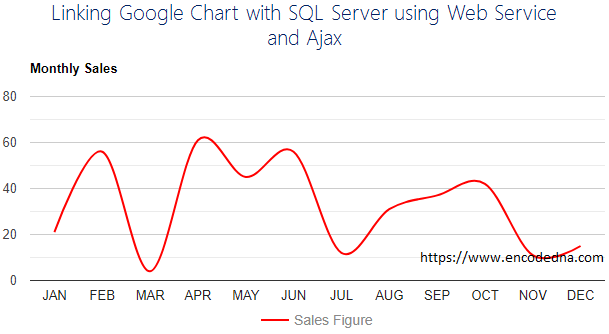
I’ll explain the script.
1) google.charts.load() - Using this method we’ll load the chart. The load() method takes two parameters, visualization and package. We are initializing the chart here.
visualization, provides the chart to us.
The package is an array, which has a list of visualization or chart properties. I have defined corechart in the above example.
2) var options = { }; - Here I have defined few chart options like header, the curve type and legend.
If you remove curve type, it will show lines.
To change the default colour of the curve or line in the chart, you can use the series option. For example,
var options = {
title: 'Monthly Sales',
curveType: 'function',
series: {
0: { color: 'red' }
},
};3) Making an Ajax call using $.ajax({});. That’s why I have added the jQuery CDN in the <header> section of the web page.
4) If the Ajax call is a success, I am assigning the chart with the necessary input, like data and options.
5) Finally, I have hooked the chart with a element (the <div> element) to show the chart.
var ele = document.getElementById('salesReport');
Note: You can try with different types of chart and link the charts to a database using a Web Service, as I have shown above.
You can learn more about Google Charts here.
Browser Support:
Chrome - Yes | FireFox - Yes | Edge - Yes | Internet Explorer 10 - Yes | Safari - Yes
Conclusion
You've now seen how to connect a SQL Server database to Google Charts using ASP.NET Web Services and Ajax. With just a few lines of code, you can 🚀 transform raw data into compelling visualizations that enhance user experience and data comprehension.
But this is just the beginning. Try experimenting with different chart types like pie charts, bar graphs, or combo charts—and explore more advanced features such as tooltips, animations, and custom styling. The possibilities are vast.
If you found this guide helpful or have questions, feel free to drop a comment or share your own charting experiments. Let’s keep learning and building together!
