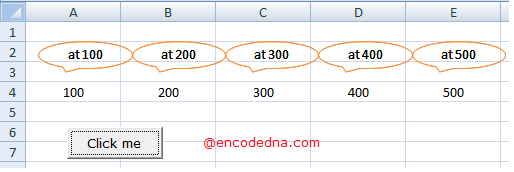Example:
Note: See the GIF image below.
Option Explicit
Private Sub Worksheet_Change(ByVal Target As Range)
If UCase(Sheet1.Cells(2, 1)) = "ERASER" Then
' CREATE A SHAPE.
Dim starShape As Shape
Set starShape = Sheet1.Shapes.AddShape(msoShape10pointStar, 150, 20, 100, 30)
With starShape
.ShapeStyle = msoLineStylePreset7
.TextFrame.Characters.Text = "In Stock" ' ADD TEXT TO THE SHAPE.
End With
End If
End Sub
The above code works when you enter some value in the cell A2 or Cells(2,1). If the value is eraser, it creates a shape (a Point Star shape) dynamically at a specified location. I have specified the shapes properties such as the location "left" and "top", along with the "width" and "height".
I am using the TextFrame property to add text to the shape. But, you cannot simply assign a value as text to the property. You have to use the Characters function (a member of TextFrame) that actually has the text property.
You can choose a particular type of shape or different types of shapes from a list of "pre-defined" shapes.
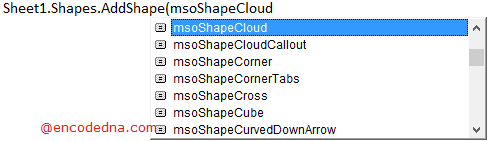
In-addition, I am using the ShapeStyle property to define a style for the shape. In-fact you can choose a style from an array of styles.
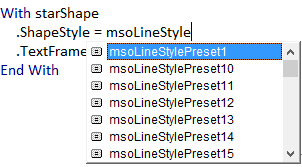
So, now you know how to add shapes and add text to the shapes dynamically in Excel using VBA. It’s a simple method and you can format any number of shapes quickly using a small macro.
Here’s another example. I am sure you will like it too. It creates multiple shapes at a specified duration, and at specified locations, horizontally.
First, add a button (an ActiveX control) on the worksheet and write the macro in the button’s click event.
Option Explicit
Private Sub CommandButton1_Click()
' DYNAMICALLY ADD MULTIPLE SHAPES IN EXCEL BASED ON A CONDITION.
Dim i, j, k, iLeft As Integer
j = 400
k = 1
iLeft = 10
For i = 1 To 500
Range("A3").Cells(2, k) = i ' SHOW THE VALUE.
If (i = (500 - j)) Then
Dim ovalShape As Shape
Set ovalShape = Sheet1.Shapes.AddShape(msoShapeOvalCallout, iLeft, 15, 70, 20)
With ovalShape
ovalShape.ShapeStyle = msoLineStylePreset7
ovalShape.TextFrame.Characters.Text = "at " & i ' ADD TEXT TO THE SHAPES.
End With
j = j - 100
k = k + 1
iLeft = iLeft + 70
End If
DoEvents
Next
End SubThe output would be …