➡️ Visit the Official Copilot Site
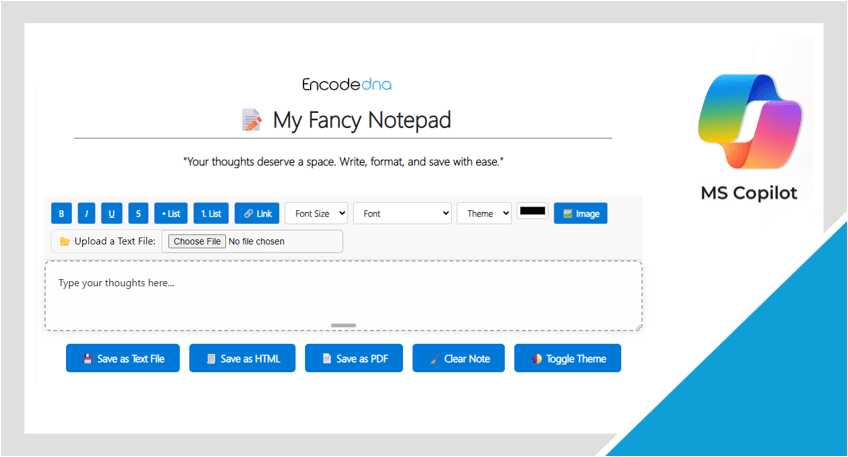
Let's break down what Copilot Notebook and My Fancy Notepad (built with contentEditable) have in common and where they diverge.
What they have in common
At first glance, Microsoft's Copilot Notebook and the My Fancy Notepad might seem worlds apart. One is an AI‑powered workspace, the other a lightweight browser editor. But they share a surprising amount of common ground.
| Feature | Copilot Notebook | 📝 My Fancy Notepad |
|---|---|---|
| No installation needed | Runs entirely in your browser via Copilot or Edge | Runs directly in your browser. Open and start typing instantly. |
| Simple, distraction‑free writing | Wide input box for long prompts, essays, or code | Clean, minimal interface for quick drafts. Uses contentEditable for direct typing. |
| Rich formatting support | Supports structured input (e.g., code, essays) | Toolbar for bold, italic, lists, etc. |
| Image interaction | Upload an image and get an AI‑generated description | Upload or insert images into your notes |
| No login required | No sign-in needed (for basic writing and prompt submission) | No login or sign-up needed (its free and will always remain free) ✅ |
| Export options | Not directly exportable | Save as TXT, HTML, or PDF ✅ |
Note: Copilot Notebook is free to use without signing in, though some features may require a Microsoft account.
Key Differences
1) AI Integration: Copilot Notebook is powered by AI (Artificial Intelligence). You can ask it to explain code, summarize essays, or describe images. Whereas, "My Fancy Notepad" is a static editor with no AI capabilities.
2) Character Limit: Notebook supports up to 18,000 characters and its ideal for long prompts. The fancy notepad editor doesn’t impose a strict limit but is more suited for short-to-medium notes.
3) Purpose: Notebook is designed for interacting with AI on complex tasks. My Fancy Notepad is built for quick note-taking and formatting.
Think of it this way: Copilot Notebook is like a smart assistant with a notebook, while "My Fancy Notepad" tool is more like a digital scratchpad with formatting flair.
How You Could Use Both Together?
Using My Fancy Notepad and Copilot Notebook together can create a powerful workflow, like combining a sketchpad with a smart editor. You can draft in the Fancy notepad and Refine the note in Copilot.
Here's a step-by-step workflow.
1. Start Writing Freely in My Fancy Notepad
* Use the contentEditable interface to jot down ideas, code snippets, or rough notes.
* Take advantage of its formatting tools (bold, lists, links) to organize your thoughts visually.
* You can even upload images if you're working on something visual.
🖼️ Need to resize your image before uploading? Use our Bulk Image Resizer for fast optimization.
2. Copy Your Draft into Copilot Notebook
* Once your draft feels ready for refinement, copy the content and paste it into Copilot Notebook.
* Remember, the Notebook supports up to 18,000 characters, so you won’t feel constrained.
3. Ask Copilot to Help You Improve It
You can ask Copilot to improve your notes. For example, Summarize this into bullet points. or Add a conclusion to this essay.
Finally, you can take Copilot's refined version and paste it back into the "Fancy Notepad" for final formatting or save it as HTML or PDF, and share it.
