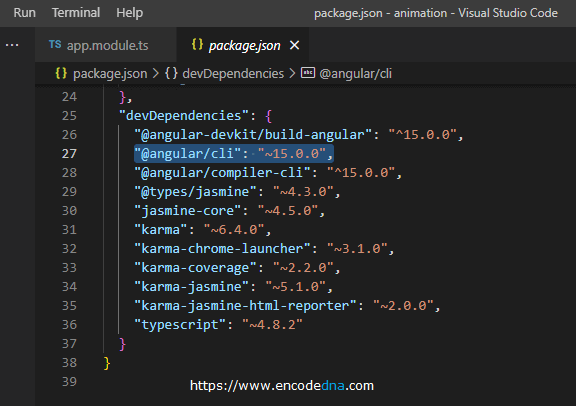There are few simple ways to check what Angular version you are using.
Method One: Run "ng version" using Command Prompt
1) Open the command prompt or click the window icon +R buttons together (if you are running windows OS). This will open the "Run" window.
2) In the "Run" window, type cmd and press enter. It will open the C:\Users\ drive in command prompt.
3) Run the following command.
ng version (or ng v)
Note: In previous versions, like in Angular 6, we would run "ng --version". This has changed to the above command.
In-addition, you can check the version of Angular by running the above command in inside your Angular project folder (any folder).
The version I am running is the New Angular 15. Google released the 15th version recently on 16th November 2022.
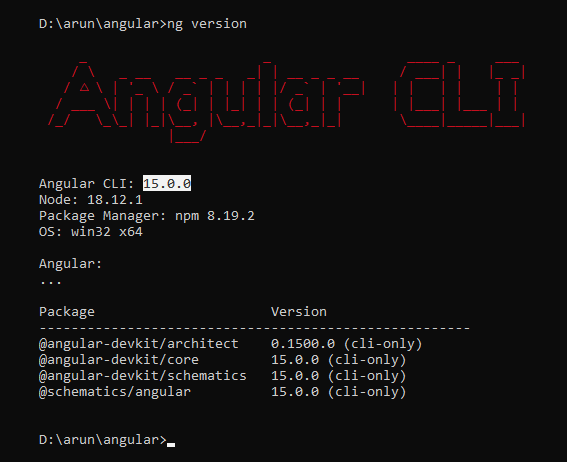
Method two: Check version in "package.json" file
You can check Angular version inside package.json file. Where can you find this file?
If you have created a project, you can find the package.json file right inside the project folder. Open the file in your code editor and find @angular/cli: under devDependencies. It shows the latest version.