Why Responsive Images Matter in Modern Web Design?
Responsive web design has become essential as more users access websites via smartphones, tablets, and other devices with varying screen sizes. Instead of building separate mobile versions, you can now design one adaptable website that works across all platforms—thanks to modern CSS3 and HTML5 capabilities. In this guide, you'll discover the most straightforward CSS techniques to make your images scale smoothly on every screen without compromising performance or appearance.
The Quickest Way to Make Images Responsive with CSS
1) Using the "max-width" Property
The most effective approach is applying max-width: 100% and height: auto to images. This ensures your image will never overflow its container and will resize automatically on smaller devices.
<body>
<img src="sparrow.jpg" style="height: auto; max-width:100%;
border: none; display: block;" alt="Sparrow Image" />
</body>To see it in action, open the HTML file in a browser and resize the window. The image will fluidly adapt to the viewport, making your design flexible and polished.
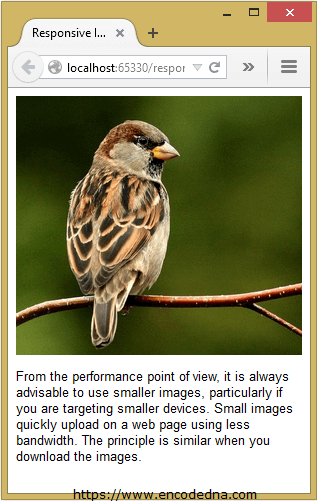
The actual size of this image is 500px width and 452px height. On a desktop browser, it will show the real size of the image. However, on a smaller device it would adjust accordingly.
2) Apply "max-width" Property on Multiple Images using a CSS Class
In most web applications or websites, it's common to have multiple images displayed throughout the interface. These images can be added either manually or dynamically using technologies like ASP.NET or others. Naturally, you’d want all of them to be responsive to ensure a consistent and user-friendly experience across devices. One of the simplest and most effective ways to achieve this is by defining a CSS class that sets the "max-width" property for all images, allowing them to scale appropriately within their containers.
<!DOCTYPE html>
<html>
<head>
<title>Responsive Image using CSS</title>
<style>
img.alldevices{
margin: 0 auto;
height: auto;
max-width: 100%;
border: none;
display: block;
padding: 5px 0;
}
</style>
</head>
<body>
<div>
<img src="../../responsive/responsive-image.png" class="alldevices" alt="sparrow" />
<img src="../../jquery/demo/MOTORSPORT.jpg" class="alldevices" alt="car" />
</div>
</body>
</html>You can test the above code here. (Simply copy the code and paste it in the editor and click Run.)
Why "max-width" and "height:auto" Make Images Responsive?
The magic combo of max-width: 100% and height: auto in CSS works so well for responsive images because of how they interact with a container’s size.
Here's Why:
max-width: 100%: This tells the image never to exceed the width of its container. So, even if the original image is 1000px wide, but the screen (or container) is only 400px wide, it scales down to fit—but never scales up beyond 100%, preserving quality and layout.
height: auto: This keeps the image’s aspect ratio intact as the width changes. Instead of squishing or stretching the image, the browser adjusts the height proportionally to match the new width.
Together, these two styles make an image flexible yet visually stable across all device sizes like, desktop, tablet, phone, or even when the browser is resized.
Conclusion
Creating responsive images with CSS is no longer just a design choice, it's a necessity for modern, mobile-friendly websites. With just a few lines of code using max-width and height: auto, you can ensure your visuals adapt beautifully across devices. It’s quick, clean, and effective. By applying this approach, you're not only enhancing user experience but also aligning with best practices for SEO and accessibility. So go ahead, future-proof your site, one responsive image at a time.
