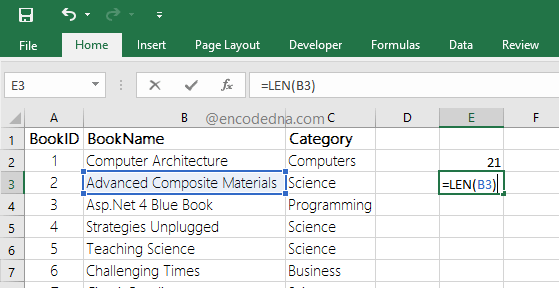
LEN Syntax
LEN(text)
How do you use it? Type or enter the = sign in a cell, followed by the function LEN() with a text or a string of values. For example,
=LEN("I am Arun Banik")
It will return 15. Remember, the values are inside two double quotes.
Count total Characters in a Cell
Now, to count the total characters in a Cell, simply provide the address of the cell as parameter to the function. See the image above.
Let’s assume, I have a value Advanced Computer Materials in cell B3, the formula to get the total characters in the cell would be,
=LEN(B3)
The result will be 28, all characters along with a two spaces.
Note: The LEN will return total number of characters (alphabets, numbers, special characters etc.) including spaces.
Using LEN with other Functions
The LEN() function can also be used along with other functions. For example,
=SUMPRODUCT(LEN(B2:B10))
Here, I am trying to get the total count of all the characters in the range B2:B10 (again, see the above image).
Yes, if it’s a range of cells for which you want to count the total characters, then you’ll have to use LEN along with SUMPRODUCT function.
Using LEN with IF function
You can use the LEN with IF function. For example,
=IF(LEN(B8) > 10, "too many characters")
The above formula will check if number of characters in cell B8 is greater than 10, then show a message.
