Here in this article we will discuss on how to bind XML data with an Asp.Net GridView control. Perhaps, you should also read one of our previous articles on Reading and Writing XML data using Asp.Net. The article focuses on two important Asp.Net classes called the XMLWriter and XMLTextReader. It is important to have a basic understanding of XML data, its structure and how to data in this XML.
We will show you two simple ways to bind XML data to a GridView control.
First, we need an XML file to bind with a GridView control. Therefore, we have created a library with a list of books in it.
<?xml version="1.0"?>
<!-- Last edited by https://encodedna.com -->
<Library>
<books
BookName="Computer Architecture"
Category="Computers"
Price="125.60">
</books>
<books
BookName="Advanced Compsite Materials"
Category="Science"
Price="172.56">
</books>
<books
BookName="Asp.Net 4 Blue Book"
Category="Programming"
Price="56.00">
</books>
<books
BookName="Stategies Unplugged"
Category="Science"
Price="99.99">
</books>
<books
BookName="Teaching Science"
Category="Science"
Price="164.10">
</books>
<books
BookName="Challenging Times"
Category="Business"
Price="150.70">
</books>
<books
BookName="Circuit Bending"
Category="Science"
Price="112.00">
</books>
<books
BookName="Popular Science"
Category="Science"
Price="210.40">
</books>
<books
BookName="ADOBE Premiere"
Category="Computers"
Price="62.20">
</books>
</Library>01) Load XML to a DataSet and Bind with GridView
A DataSet stores data in a tabular format and its ReadXml() method can read an XML file efficiently and load the data into the DataSet. Later we can bind the DataSet with the GridView.
<div>
<h3>Load XML to a "DataSet" and Bind with the GridView.</h3>
<br />
<asp:GridView ID="GridView1"
CellPadding="3" CellSpacing="0"
runat="server">
<HeaderStyle BackColor="#989898" ForeColor="white" />
</asp:GridView>
</div>
using System;
using System.Collections.Generic;
using System.Linq;
using System.Web;
using System.Web.UI;
using System.Web.UI.WebControls;
using System.Data;
public partial class _Default : System.Web.UI.Page
{
protected void Page_Load(object sender, EventArgs e)
{
if (!IsPostBack)
{
Bind_GridView_With_XML();
}
}
private void Bind_GridView_With_XML()
{
DataSet ds = new DataSet();
ds.ReadXml(MapPath("~/library.xml"));
// BIND THE DataSet WITH GRIDVIEW.
GridView1.DataSource = ds;
GridView1.DataBind();
}
}
Imports System.Data
Partial Class _Default
Inherits System.Web.UI.Page
Protected Sub Page_Load(sender As Object, e As System.EventArgs) Handles Me.Load
If Not IsPostBack Then
Bind_GridView_With_XML()
End If
End Sub
Private Sub Bind_GridView_With_XML()
Dim ds As New DataSet
With ds
.ReadXml(MapPath("~/library.xml"))
' BIND THE DataSet WITH GRIDVIEW.
GridView1.DataSource = ds
GridView1.DataBind()
End With
End Sub
End Class02) Bind XML data to a GridView using XmlDataSource Control
Asp.Net 2.0 first introduced XmlDataSource control, to read and extract data from an XML file.
We can bind XmlDataSource to a GridView using a wizard, by following few simple steps. Go to the design mode of the webpage and first add a GridView control.
* Click on the GridView and open the property window.
* Find DataSourceID from the list of properties and select <new data source>.
* From the wizard window, choose XML File and click the Ok button.
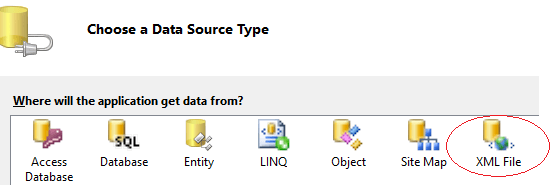
* Browse the XML file (library.xml) in the Data file section.
We have done it. Go back to the source of the web page and you will see the GridView attached to the XML document.
<h3>Bind XML Data using XmlDataSource</h3><br />
<asp:GridView ID="GridView2"
CellPadding="3"
runat="server" AutoGenerateColumns="False" DataSourceID="XmlDataSource1">
<Columns>
<asp:BoundField DataField="BookName" HeaderText="BookName"
SortExpression="BookName" />
<asp:BoundField DataField="Category" HeaderText="Category"
SortExpression="Category" />
<asp:BoundField DataField="Price" HeaderText="Price" SortExpression="Price" />
</Columns>
<HeaderStyle BackColor="#989898" ForeColor="white" />
</asp:GridView>
<asp:XmlDataSource ID="XmlDataSource1" runat="server" DataFile="~/library.xml">
</asp:XmlDataSource>Do not use XmlDataSource control to write data back to an XML document. XmlDataSource is read-only. It exposes XML attributes as bind-able fields. Therefore, it will not recognize the child nodes. Try using the below XML format to understand more on its limitations.
XML Data
<Library>
<List>
<BookName>Circuit Bending</BookName>
<Category>Science</Category>
<Price>112.00</Price>
</List>
<List>
<BookName>Popular Science</BookName>
<Category>Science</Category>
<Price>210.40</Price>
</List>
<List>
<BookName>ADOBE Premiere</BookName>
<Category>Computers</Category>
<Price>62.20</Price>
</List>
</Library>