Last updated: 20th June 2025
Suppose you have annual sales data in Excel for multiple products across different regions, spanning two or more consecutive years. To analyze performance trends, you might want to calculate the percentage change in sales over this period. The formula to do this is: (New Value – Old Value) / Old Value. In this guide, I’ll demonstrate how to apply this percentage change formula effectively in Excel.Syntax
(New Value – Old Value) / Old Value
The Formula
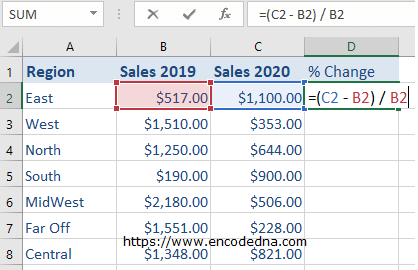
The formula to calculate percent change is
(New Value – Old Value) / Old Value.
Remember, it uses "BODMAS" therefore, it first calculates the values inside the braces and then divides the result with the old value.
To apply this formula,
• Select cell D2
• Insert the formula by typing =(C2 – B2) / B2
• Press the Enter key
Format Cell to Percentage
After entering the formula, Excel will initially display the result in $dollars (or the cell’s default format, such as General or any selected currency). For instance, using the example above, the formula ($1,100 - $517.00) / $517.00 returns 1.13, which Excel shows as $1.13 if the 2nd and 3rd columns are formatted as Currency. This is expected behavior based on the cell formatting—not a miscalculation.
You’ll have to format the cells by changing the default (which is Currency) to Percentage. See the image.
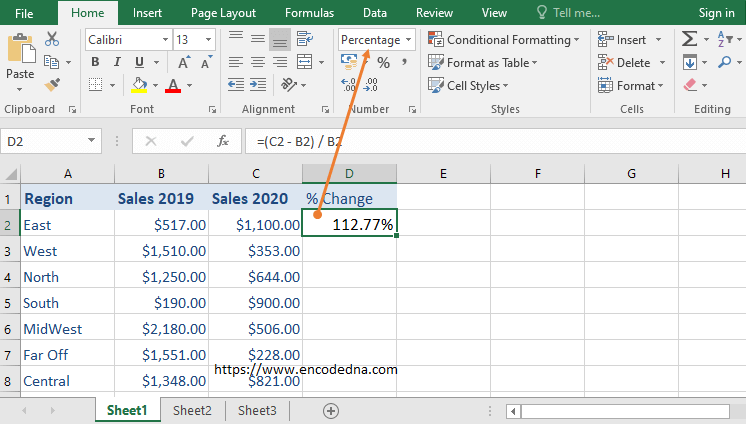
Apply Formula to other Cells
Finally, set focus on cell D2, hover the mouse over the cell, you’ll see a little + sign, hold it and drag it down. It will write the formula in every row in D column.
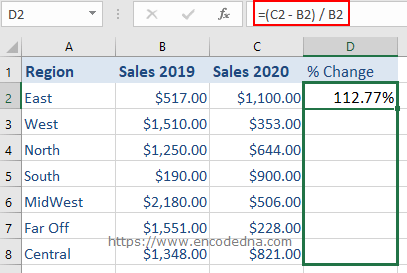
It will the % automatically when you format the cells to Percentage. Simple isn’t is.
You can apply the same formula if the data is in "between the rows". You’ll just have to mention the cells, that you want to calculate in the formula.
