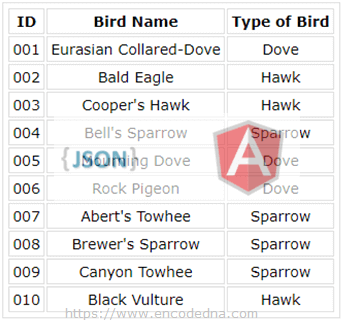
Note: In this example, I am using AngularJS version 1.5.0.
JSON Data in a File
The file name is birds.json. You can create a JSON file using the Notepad. Its very simple.
[
{
"ID": "001",
"Name": "Eurasian Collared-Dove",
"Type": "Dove"
},
{
"ID": "002",
"Name": "Bald Eagle",
"Type": "Hawk"
},
{
"ID": "003",
"Name": "Cooper's Hawk",
"Type": "Hawk"
},
{
"ID": "004",
"Name": "Bell's Sparrow",
"Type": "Sparrow"
},
{
"ID": "005",
"Name": "Mourning Dove",
"Type": "Dove"
},
{
"ID": "006",
"Name": "Rock Pigeon",
"Type": "Dove"
},
{
"ID": "007",
"Name": "Abert's Towhee",
"Type": "Sparrow"
},
{
"ID": "008",
"Name": "Brewer's Sparrow",
"Type": "Sparrow"
},
{
"ID": "009",
"Name": "Canyon Towhee",
"Type": "Sparrow"
},
{
"ID": "010",
"Name": "Black Vulture",
"Type": "Hawk"
}
]Open a Notepad, copy the above JSON data in the Notepad, and save by file using .json extension, that is, sample.json.
1) Parse JSON file and Populate Data to a Table in AngularJS
I’ll show you how populate the Parsed JSON data to a <table> element and in a <ul> list. However, first I am using the <table> to show the data.
In my markup, I have the ng-repeat directive, which loop through a $scope property called list.
<!DOCTYPE html>
<html>
<head>
<script src="https://ajax.googleapis.com/ajax/libs/angularjs/1.5.0/angular.min.js"></script>
<style>
table {
width: auto;
}
table, th, td {
border: solid 1px #DDD;
border-collapse: collapse;
padding: 2px 3px;
text-align: center;
}
</style>
</head>
<body>
<div ng-app="myApp"
ng-controller="myController">
<table>
<tr>
<th>ID</th>
<th>Bird Name</th>
<th>Type of Bird</th>
</tr>
<tr ng-repeat="birds in list">
<td>{{birds.ID}}</td>
<td>{{birds.Name}}</td>
<td>{{birds.Type}}</td>
</tr>
</table>
</div>
</body>
<!--The Controller-->
<script>
var app = angular.module('myApp', []);
app.controller('myController',
function ($scope, $http) {
var request = {
method: 'get',
url: 'https://www.encodedna.com/angularjs/tutorial/birds.json',
dataType: 'json',
contentType: "application/json"
};
$scope.arrBirds = new Array;
$http(request)
.success(function (jsonData) {
$scope.arrBirds = jsonData;
$scope.list = $scope.arrBirds;
})
.error(function () {
});
});
</script>
</html>👉 How to populate JSON array to a SELECT DropDownList using AngularJS ng-options 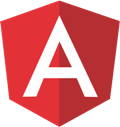
The $scope.list property will have the extracted JSON data. I am using AngularJS $http Service to fetch the data using the GET method.
2) Parse JSON file and Show Data with <ul> and <li> in AngularJS
Similarly, you can show the parsed JSON data using HTML <ul> and <li> lists. For example,
<body>
<div ng-app="myApp"
ng-controller="myController">
<ul ng-repeat="birds in list">
<li>{{ birds.ID + ' - ' + birds.Name + ' - ' + birds.Type }}</li>
</ul>
</div>
</body>You will need to add some style to the <ul> list.
<style>
ul
{
list-style:none;
font:17px Calibri;
margin:1px 0;
padding:0;
}
</style>The controller or the script remains the same.
