I wanted to know about a method, which would spare me from typing each email address one by one, as this method would be time consuming. Finally, I came across a method that would be ideal for these kinds of situations. I am sharing that method with you here in this article.
You can create Contact Groups in Gmail using existing (or by creating new) contacts, which are email addresses and use the contacts to share the files simultaneously. Let’s see how it works.
Create a Contact Group in Gmail
Creating contact groups in Gmail is simple. First login to you Gmail account and select the Contacts option. You can find the option in a drop down list at the top left corner of your Gmail account. See the image.
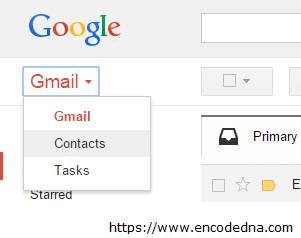
Clicking the Contacts option will open the Google Contacts Preview window, which will have a list of email addresses that you have created before. Below the “All Contacts” menu, you will find the “Groups” menu. It’s an accordion menu and will slide down once clicked. Under the menu, you will see an option called New group. Click the option to create a new group and name the group as you like. I have named it Bloggers Group.
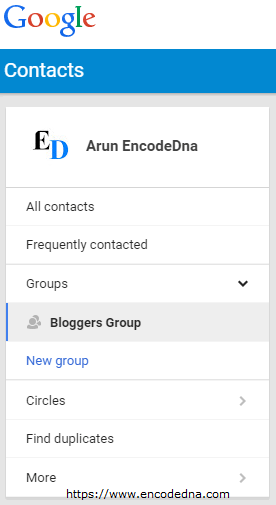
Once you have created the group, go back to All Contacts to add the required contacts (email addresses) in the group. Select the contacts one by one (using the checkboxes). Once you have selected the contacts, find the Change groups icon on the right top corner of the page. See image.
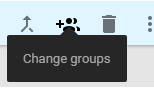
Click the Change groups icon and you will see the newly created group(s) in the list. Choose the group by clicking and it will add the selected contacts in the group.

That’ it. We have created a new group of contacts in Gmail. After all, it was not so difficult to create a group. You can create many groups depending on your requirement.
Share Google Drive files with Gmail Contact Group
Now, when you have created a contacts group in Gmail, let’s see how we can share a Google Drive file with the group. Open a new browser tab and type drive.google.com. You may also use the Google Apps option to open Google Drive.
Once inside the Drive app, choose the file or doc you wish to share. Double click the file to open it.
Once you have opened the file in the editor, look for the Share button. It’s usually at the top right corner of the editor. This option is available with the new Drive layout.
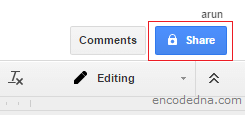
Clicking the share button will open a small popup window, where you can find and add the group. In the box below the header People, just type the group name that you have created.
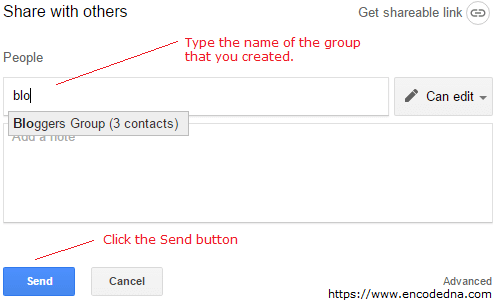
It will show you the list of groups along with other contacts in the drop down list. As you can see in the above image, I have typed the first three letters and it showed the group name Bloggers Group with "3 Contacts" in it.
This process will spare me from typing each email addresses one by one also save time.
🙂
