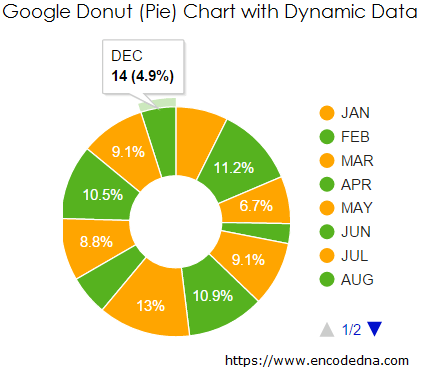
I have described the Google Pie Chart in my previous article. In that example I have extracted data from an SQL Server database using a Web Service. Here, in this example I’ll create an Asp.Net Web API that will serve the data for the chart. For data extraction, I am using jQuery Ajax.
The SQL Server Table
Let’s first create a table in SQL Server. The table has data with monthly sale figures of books (or any commodity) for an entire year.
CREATE TABLE dbo.Books_Annual_Sales(
Month varchar(20) NULL,
SalesFigure int NULL
) ON PRIMARYNow insert few data in the table. The first column is a varchar that will hold values in the form of month and second column is an int that will hold random figures.
INSERT INTO Books_Annual_Sales (Month, SalesFigure) VALUES ('JAN', 34)
INSERT INTO Books_Annual_Sales (Month, SalesFigure) VALUES ('FEB', 22)
...Similarly, insert more rows into the table to give the chart more values to display.
Let us now create the API that will serve data to the chart.
The Web API (MVC 4)
Remember: You should have MCV 4 installed on your computer. Therefore, please make sure that you have it.
I am assuming you have some knowledge about creating a Web API in Asp.Net. Don’t worry if you are not well versed with it. I have an article for newbie’s, with an extremely simple and yet useful example.
A Systematic guide to create your First Web API Service in Asp.Net
using System;
using System.Collections.Generic;
using System.Linq;
using System.Web;
namespace BooksApp.Models
{
public class Books
{
public string Month { get; set; }
public int SalesFigure { get; set; }
}
}Learn how to add a Model in your Asp.Net Web API project.
Imports System.Web
Namespace BooksApp.Models
Public Class Books
Public Property Month() As String
Get
Return m_Month
End Get
Set(value As String)
m_Month = value
End Set
End Property
Private m_Month As String
Public Property SalesFigure() As Integer
Get
Return m_SalesFigure
End Get
Set(value As Integer)
m_SalesFigure = value
End Set
End Property
Private m_SalesFigure As Integer
End Class
End NamespaceNext, create the API Controller.
using System;
using System.Collections.Generic;
using System.Net.http;
using System.Web.http;
using BooksApp.Models;
using System.Data.SqlClient;
namespace BooksApp.Controllers
{
public class BooksController : ApiController
{
List<Books> MySales = new List<Books>();
public IEnumerable<Books> Get()
{
string sConnString = "Data Source=DNA;Persist Security Info=False;" +
"Initial Catalog=DNA_Classified;User Id=sa;Password=;Connect Timeout=30;";
SqlConnection myConn = new SqlConnection(sConnString);
SqlCommand objComm = new SqlCommand("SELECT *FROM dbo.Books_Annual_Sales", myConn);
myConn.Open();
SqlDataReader reader = objComm.ExecuteReader();
// POPULATE THE LIST WITH DATA.
while (reader.Read())
{
MySales.Add(new Books
{
Month = reader["Month"].ToString(),
SalesFigure = (int)reader["SalesFigure"]
});
}
myConn.Close();
return MySales;
}
}
}How to Add a Controller Class in Asp.Net Web API
Option Explicit On
Imports System.Net.http
Imports System.Web.http
Imports System.Data.SqlClient
Imports BooksApp.BooksApp.Models
Namespace BooksApp
Public Class BooksController
Inherits ApiController
Dim mySales As New List(Of Books)()
Public Function [Get]() As IEnumerable(Of Books)
Dim sConnString As String = "Data Source=DNA;Persist Security Info=False;" & _
"Initial Catalog=DNA_Classified;User Id=sa;Password=;Connect Timeout=30;"
Dim myConn As New SqlConnection(sConnString)
Dim objComm As New SqlCommand("SELECT *FROM dbo.Books_Annual_Sales", myConn)
myConn.Open()
Dim reader As SqlDataReader = objComm.ExecuteReader()
' POPULATE THE LIST WITH DATA.
While reader.Read()
mySales.Add(New Books() With { _
.Month = reader("Month").ToString(), _
.SalesFigure = CInt(reader("SalesFigure")) _
})
End While
myConn.Close()
Return mySales ' FINALLY, RETURN THE LIST.
End Function
End Class
End NamespaceWell, we have created our Web API and now we need to create a web page (.htm page) that will show the data extracted from the API to our Donut chart.
<!DOCTYPE html>
<html>
<head>
<title>Google Donut Chart Example with Dynamic Data</title>
<script src="https://ajax.googleapis.com/ajax/libs/jquery/1.10.2/jquery.min.js"></script>
<script type="text/javascript" src="https://www.google.com/jsapi"></script>
</head>
<body>
<div id="b_sale" style="width:500px; height:300px;"></div>
</body>Inside the <head> tag, I have added the jQuery CDN for Ajax that will get the data from API and the Google API for charts. This API provides the necessary properties and methods to draw the chart.
In the <body> tag, I have a DIV element that serves as the container for the chart.
<script>
// VISUALIZATION API AND THE PIE CHART PACKAGE.
google.load("visualization", "1", { packages: ["corechart"] });
google.setOnLoadCallback(DrawDonut);
function DrawDonut() {
var options = {
title: 'MONTHLY SALE OF BOOKS',
pieHole: 0.4, // SET NUMBER BETWEEN 0 AND 1.
colors: ['orange', '#56B21F'] // ADD CUSTOM COLORS.
};
$.ajax({
url: '/api/books/',
dataType: "json",
type: "GET",
success: function (data) {
var arrValues = [['Month', 'Sales Figure']]; // DEFINE AN ARRAY.
var iCnt = 0;
$.map(data, function () {
arrValues.push([data[iCnt].Month, data[iCnt].SalesFigure]);
iCnt += 1;
});
// CREATE A DataTable AND ADD THE ARRAY (WITH DATA) IN IT.
var figures = google.visualization.arrayToDataTable(arrValues)
// THE TYPE OF CHART. IT’S A PIE CHART, HOWEVER THE “pieHole” OPTION
// (SEE “var options” ABOVE) WILL ADD A SPACE AT THE CENTER FOR DONUT.
var chart = new google.visualization.PieChart(document.getElementById('b_sale'));
chart.draw(figures, options); // DRAW GRAPH WITH THE DATA AND OPTIONS.
},
error: function (XMLHttpRequest, textStatus, errorThrown) {
alert('There was an Error');
}
});
}
</script>
</html>Remember, you cannot draw a 3D chart for Donut. If you include the is3D option, it will ignore the pieHole option. This option is case sensitive. I have added some custom color for my Donut chart, in the options variable. If you ignore the colors option, the API will add random multiple colors to the chart. Its your choice.
Now, create a Google Pie Chart using data extracted from SQL Server table, Ajax and Asp.Net Web Service.
Happy coding. 🙂
